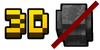(RiliSoft are dumb. They don't know how to count. There's 133 items and not 126.) Tags: Visual edit apiedit |
No edit summary Tags: Visual edit apiedit |
||
| Line 2: | Line 2: | ||
''This article describes about the feature. See [[:Category:Structures]] for the full list of structures''. |
''This article describes about the feature. See [[:Category:Structures]] for the full list of structures''. |
||
| − | '''Crafting''' is a system of modifications |
+ | '''Crafting''' is a system of modifications, used to gain advantages from structures and modify the looks of your lobby. This content is introduced in the 12.0.0 update. [[File:CRAFT.jpg|thumb]] |
==Appearance== |
==Appearance== |
||
===Button=== |
===Button=== |
||
Revision as of 03:44, 18 April 2017
| This content is exclusive to Pixel Gun 3D. It isn't in Pixel Gun World! |
This article describes about the feature. See Category:Structures for the full list of structures.
Crafting is a system of modifications, used to gain advantages from structures and modify the looks of your lobby. This content is introduced in the 12.0.0 update.

Appearance
Button
It is an orange button, written "Craft" on white, located slightly to the right side of the button. There is also a tool which has a wooden stick and a stone part, which could probably be the tool for building structures and decorations.
Menu
On the left side of the crafting menu, there are 3 buttons:
- A blue button, which contains a camera, is the preview button. It is used to preview and take a screenshot for your lobby.
- An orange button, which contains a machine part, is the settings button. It is used for only one option: to change the camera angle.
- A yellow button with a flesh: it goes back through a bigger category or to the main menu.
Next, it shows some categories and sub-categories of structures. Once you tapped on a sub-category, you will find a bunch of structures along with the cost and options.
Categories
The following categories and sub-categories include:
Description
To add a structure, you will need to tap the Craft button, then go to a category, then a subcategory (if the chosen category has one), then finally, you can buy the desired structure by spending ![]() or
or ![]() .
.
Every structure requires a certain amount of time in order to complete building. The Speed Up button, colored in yellow and placed both below the structure image and under the currency values, can be tapped to instantly finish the bought structure. However, instantly finish on building structures requires a certain amount of ![]() .
.
Finally, when your structure has finished building, you will earn a certain amount of experience and have the options to place and remove the structure, at any time.
Trivia
- RiliSoft misspelled "Standard", calling it "Standart". It is located on the settings button.
- 133 items were introduced in the same update.